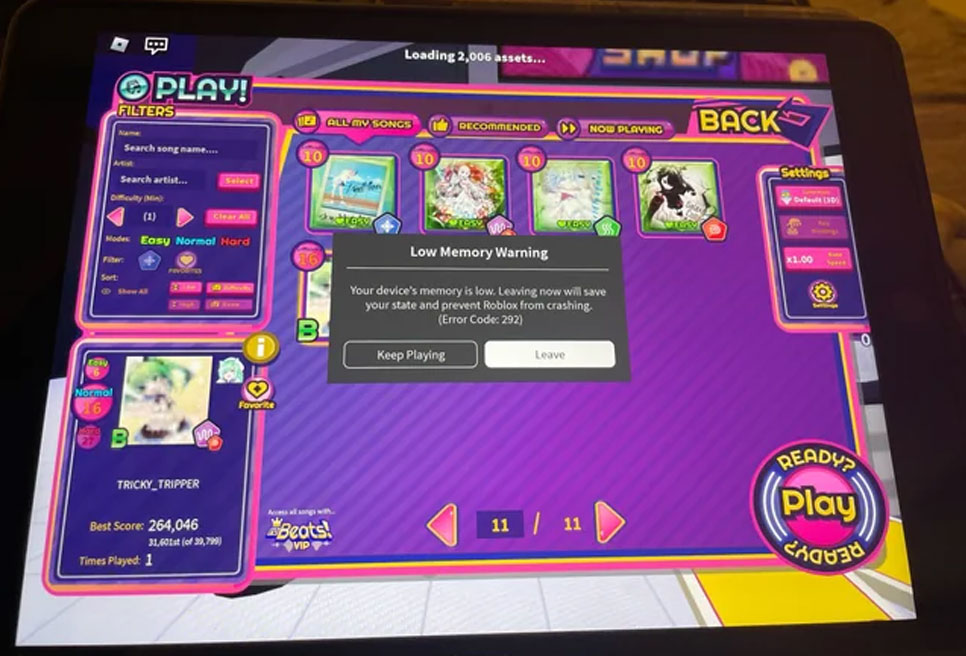Are you getting that pesky Low Memory Warning (Error Code: 292) when you’re enjoying Roblox on your iPhone or iPad? Don’t sweat it! This could be happening because you’ve got too many apps open, your graphics settings are too high, or maybe your Roblox version needs an update. Instead of rushing to reinstall Roblox, let’s figure out what’s causing the problem and how to fix it together.
What Does Roblox Low Memory Warning (Error Code: 292) Mean
If you see that Low Memory Warning (Error Code: 292) pop up, it’s a sign your iPhone or iPad is running low on memory to handle Roblox. You’ve got a choice: quit the game now or risk it crashing later, possibly losing your progress.
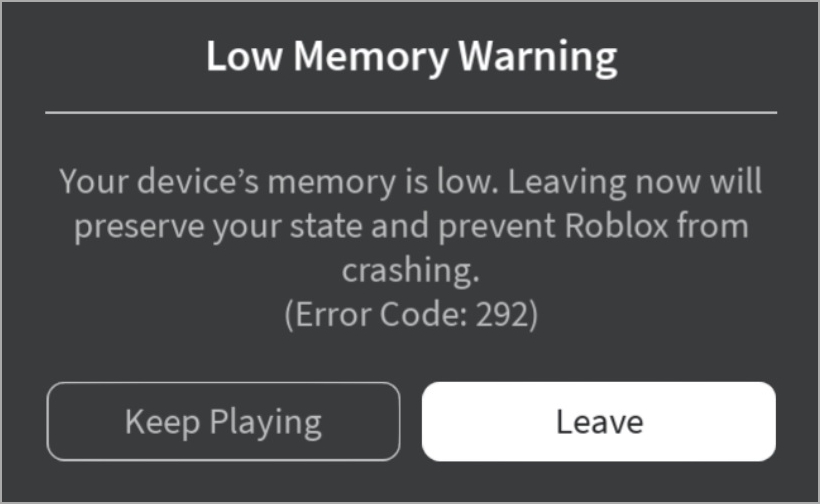
1. Make Sure iPhone or iPad is Compatible With Roblox
If you’re getting that annoying Low Memory Warning on your iPhone or iPad while playing Roblox, it might be because your device isn’t quite up to speed. Roblox likes iPhones from the 5s onwards, iPad Airs or newer, or iPad Mini 2 and up. But, if you’re stuck with older models that only pack 1GB of RAM, those warnings might become a regular thing. To dodge them, think about getting a newer device, or try closing other apps and dialing down those fancy graphics in-game.
2. Close Background Apps
When your phone’s memory is jam-packed with too many apps running, Roblox might start acting up with errors. So, here’s the trick: shut down the apps you’re not using. Just swipe up from the bottom or tap the Home Screen button twice to see all your apps. Then, swipe away the ones you don’t need.
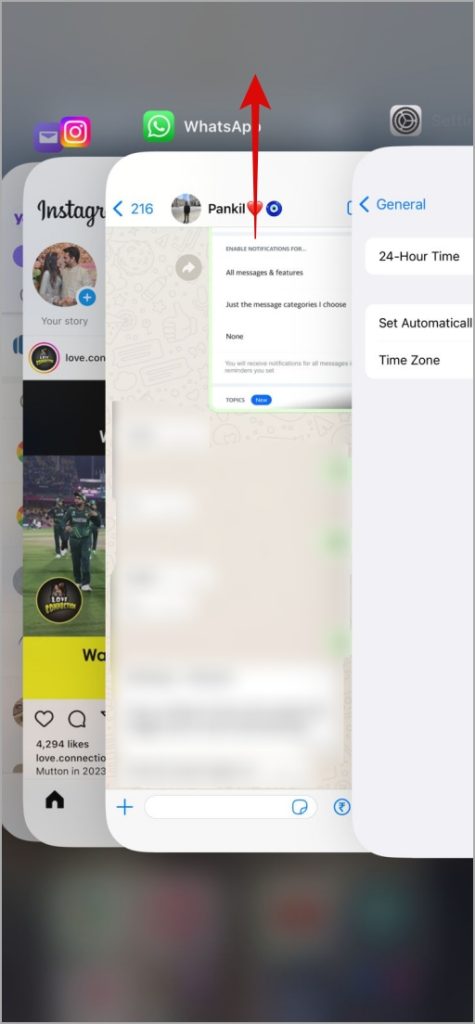
3. Restart Your iPhone or iPad
If shutting down those sneaky background apps doesn’t do the trick, no worries! Give your iPhone or iPad a little restart. It’s like a quick refresh for the system, often sorting out any hiccups. Just hold down the side button (or top button for iPad) and one of the volume buttons until the slider pops up. Then, slide to power off. Once it’s off, just press that same button again to switch it back on.
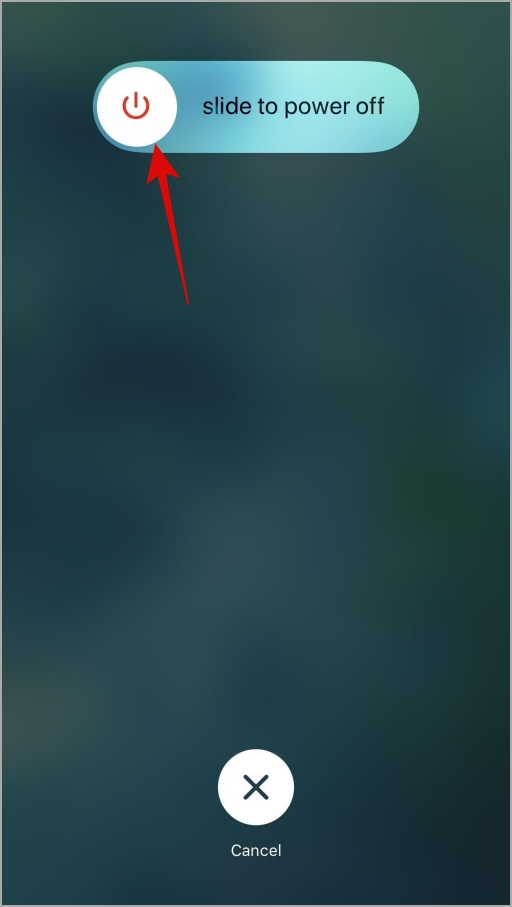
Give Roblox a spin on your iPhone or iPad. Keep an eye out for any “Low Memory Warning” messages.
4. Lower In-Game Graphics Quality
Roblox adjusts graphics for you, but old iPhones or iPads might need a change. To dodge Low Memory Warnings and get smoother gameplay, lower graphics. Here’s how: Open Roblox, play any game, then tweak graphics.
1. To adjust graphics in Roblox, first, open any game. Then, simply tap the Roblox icon at the top left corner.
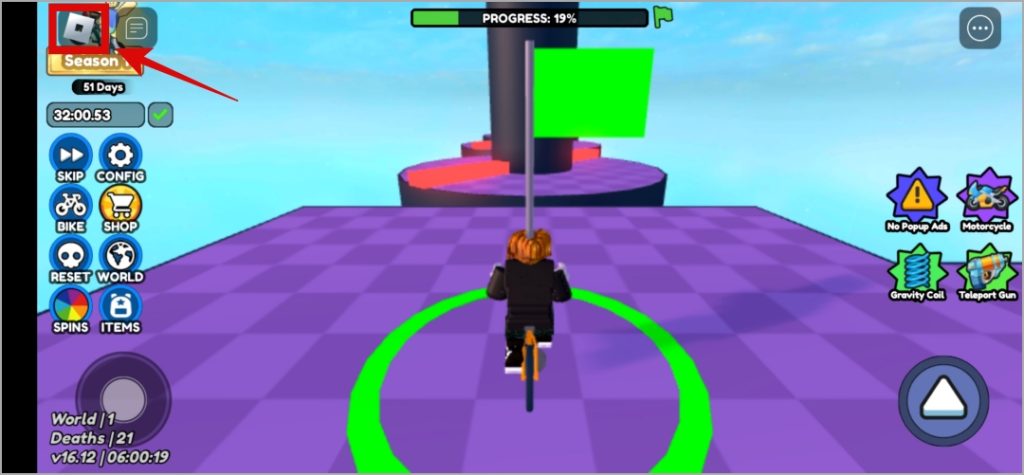
2. Head over to the Settings tab and scroll down until you find Graphics Mode. Change it to Manual.

3. Simply tap the minus icon next to Graphics Quality to reduce it.
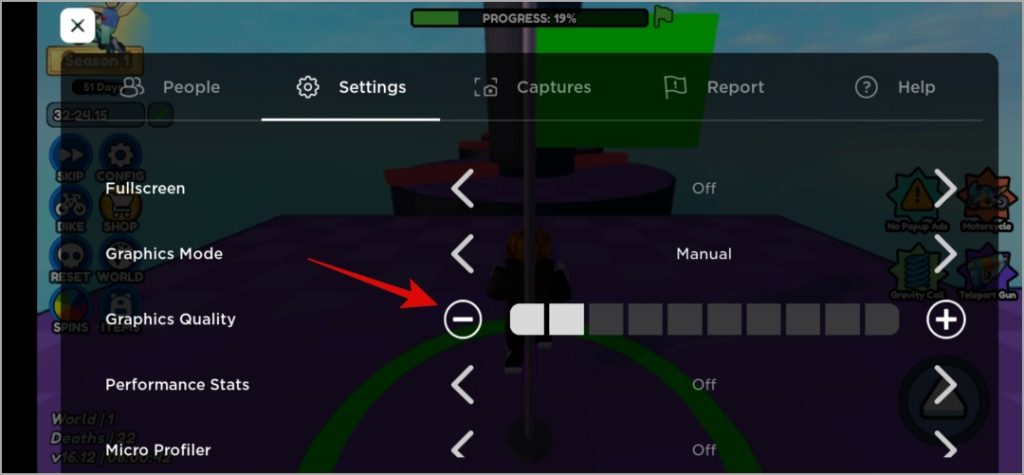
Reducing graphics in Roblox might make the game look less fancy, but it’ll free up memory. Try different settings to find what suits your device best.
5. Set the Date and Time to Automatic
If your iPhone or iPad has the wrong date or time, it might cause the Low Memory Warning in Roblox. Some folks on an Apple forum fixed it by switching to automatic date and time. Give it a shot!
1. Launch the Settings app on your iPhone or iPad, then tap on General.
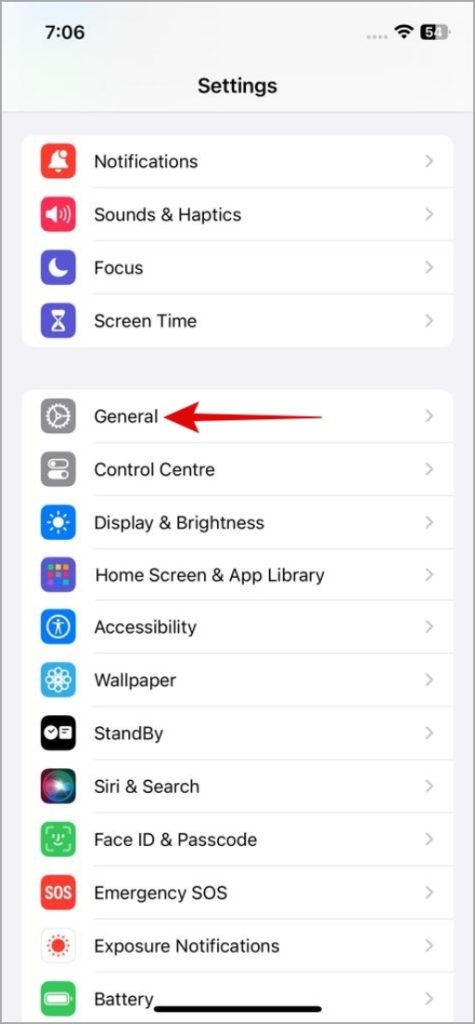
2. Next, tap on Date & Time, and switch on Set Automatically. That’s it!
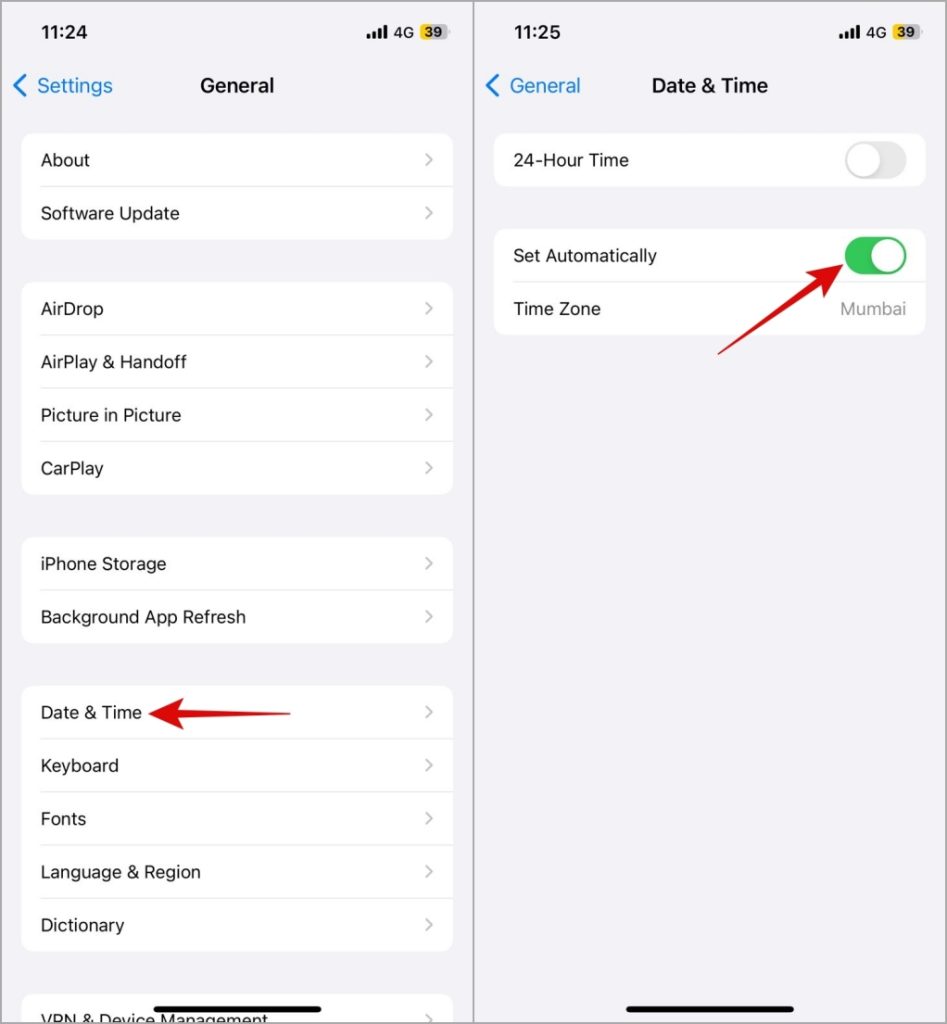
6. Update Roblox
If Roblox keeps popping up with that Low Memory Warning, give updating a shot. Just hop over to the App Store, find Roblox, and hit Update. Then, see if it behaves better.
Boost Your Roblox Adventures
Dealing with Roblox errors on your iPhone or iPad? Don’t sweat it! Before resorting to your computer, give these tips a shot to get back to gaming smoothly.